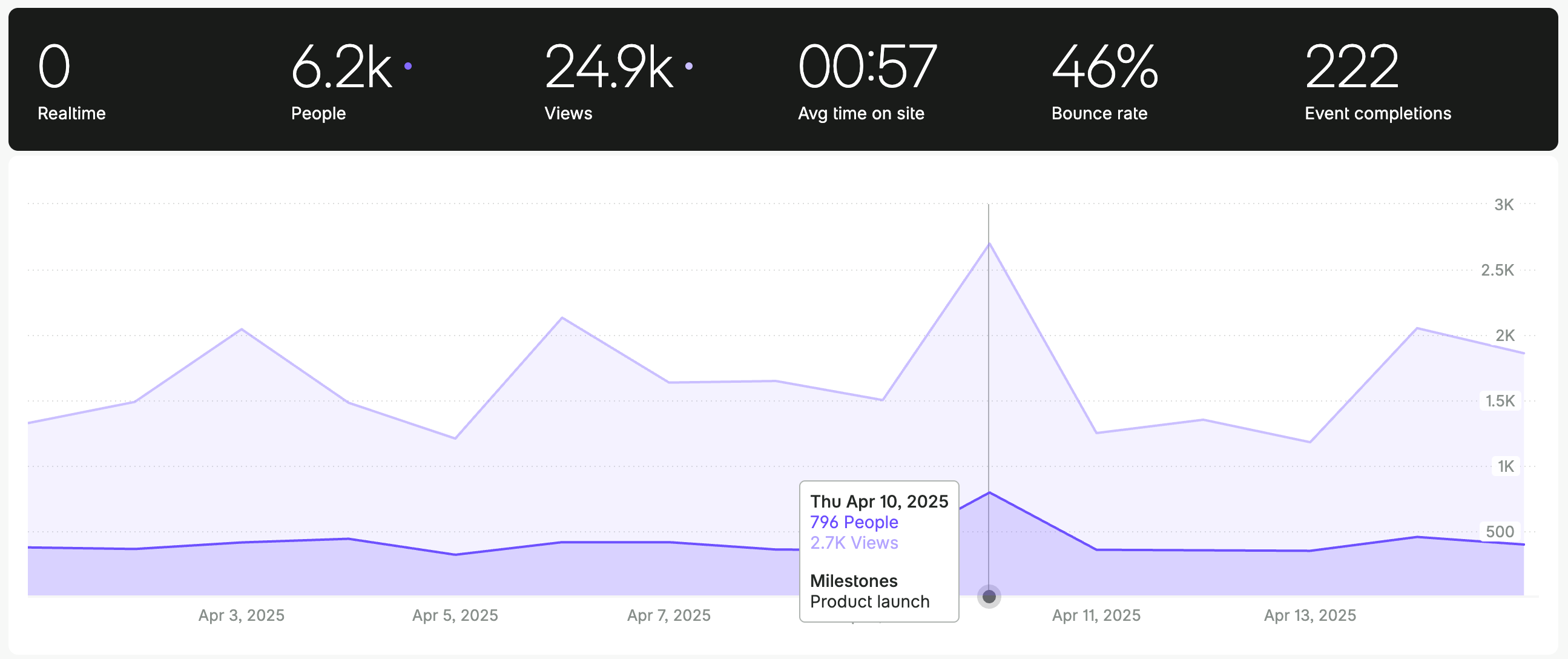Milestones let you mark important events directly on your chart, so you can quickly understand what might have caused changes in your traffic.
These are especially useful for things like real-world events, website changes, campaigns, or anything that can’t directly attribute in your data — like running a physical advertising campaign (billboard ads, etc.), launching a product, or getting featured in a YouTube video. With Milestones, you can now add context to your analytics that only you could know.
Adding a milestone
You can add a milestone via your Fathom dashboard, or programmatically via the “Create Milestone” API endpoint.
To add a milestone via the dashboard:
- From your dashboard, click Settings in the top right
- Click on your site name
- Clcik the Milestones tab
- Click Add your first milestone (or Add new if you’ve already created one)
- Enter a name and date for your milestone
- Click Create
Your milestone will now appear as a small marker on the date you selected at the bottom your site’s chart. Hover over the marker and a tooltip will appear showing your milestone.
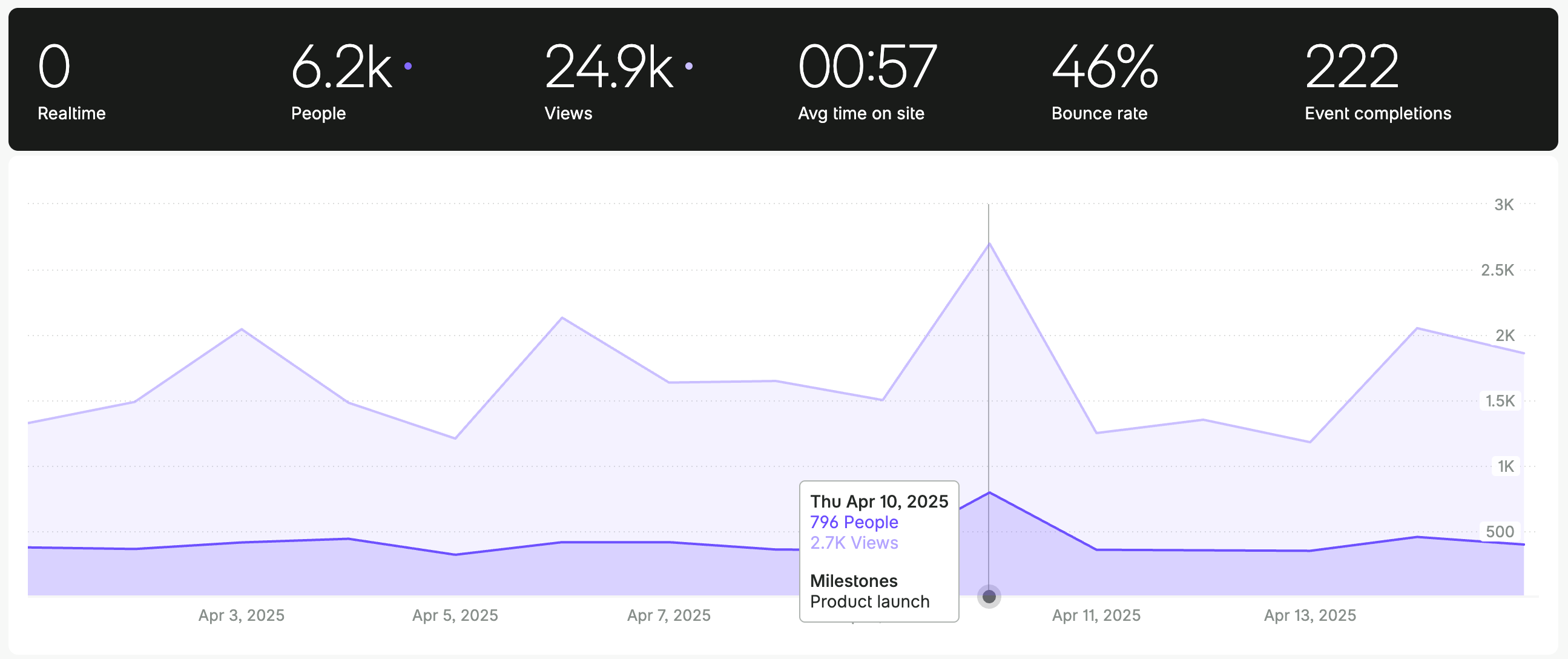
Editing a milestone
You can edit a milestone via your Fathom dashboard, or programmatically via the “Update Milestone” API endpoint.
To make changes to an existing milestone via the dashboard:
- Go to Settings → click on the site name → Milestones tab
- Find the milestone you want to update
- Click the Actions menu (three dots) next to it and choose Edit
- Update the name and/or date
- Click Update to save your changes
Deleting a milestone
To delete a milestone:
- Go to Settings → click on the site name → Milestones tab
- Find the milestone you want to delete
- Click the Actions menu (three dots) next to it and choose Delete
- Type
CONFIRM into the text field
- Click Delete milestone
This action is permanent and cannot be undone.
When milestones are helpful
Here are a few examples of how customers use milestones:
- Physical campaigns: You ran a local newspaper ad, set up a booth at an event, or dressed up as a hotdog on the street.
- Influencer campaigns without tracking links: You partnered with a creator, but didn’t give them a discount code or include UTMs in your link.
- Product or website launches: You launched a new site, product, or major redesign and want to track the impact.
- PR coverage: You were mentioned in a podcast, got a write-up in a magazine, or appeared on TV.
- Outages or bugs: A critical issue temporarily tanked your traffic — marking it helps explain the dip later.
Milestones simply add important context so you and your team can interpret what’s happening faster.