Share a dashboard
By default, you (the account holder) are the only person who can view your Fathom dashboard. If you’d like to change your dashboard to viewable by people with a password or set it to be public, you can do so by editing your site options page. Go to Settings, click on your site name, and then find the ‘Dashboard sharing’ section.
Note: we are in the process of adding fully functional user accounts as a feature in Fathom. We’ll be letting customers know once this is available.
The three options for dashboard sharing
- Private: the default setting (i.e. what your dashboard is set to unless you specifically change this setting.) Meaning only you, the account owner with Fathom, can view this dashboard.
- Passworded: anyone who has your share URL and the password you set can view this dashboard. Viewers who use that password cannot change any settings, add events, or do anything in your Fathom account. It's a view-only function. You can change or cycle this password at any time to revoke access to anyone who's previously had access.
- Public (no password): your dashboard is public on the internet to anyone who has the share URL. This is useful if you want public stats (like our demo).
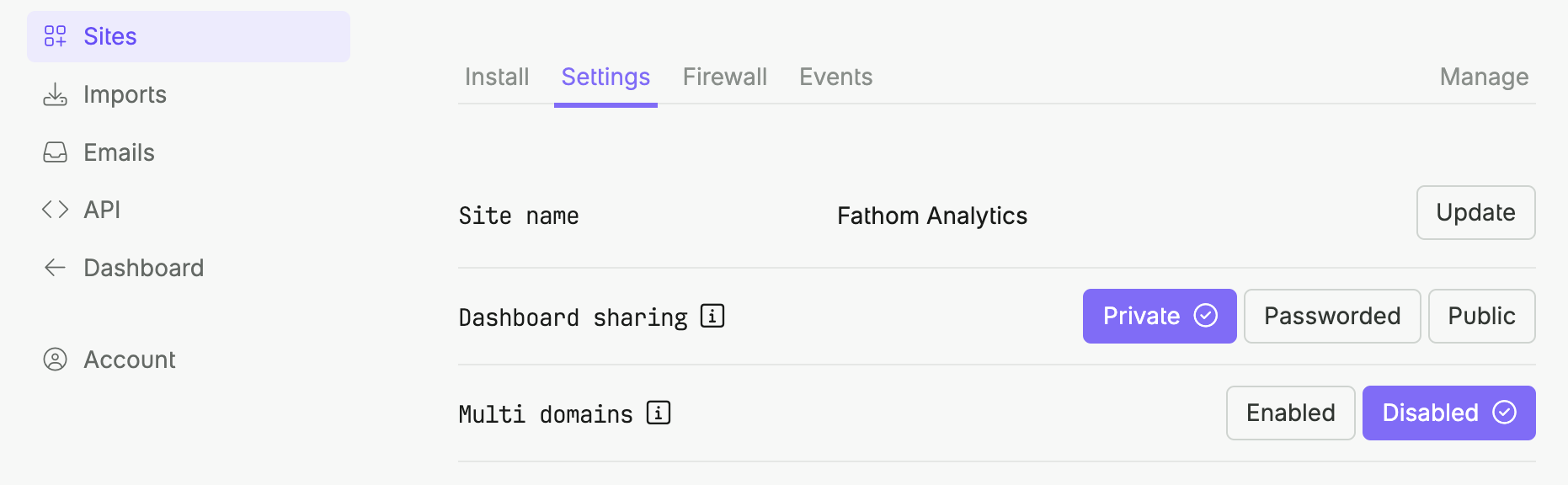
You can change your share settings at any time to make your dashboard as private or as public as you’d like.
Turn off the sharing banner
If you don't want the banner promoting Fathom to appear on any shared dashboards for anyone viewing the dashboard, you can turn it off by going to Settings, Account, then find the Fathom banner section, and then set it to Hidden.
Share a passworded dashboard without asking visitors for a password
By default, passworded dashboards require a password each time someone wants to view them. The password can't be saved because this isn't a “true” user account; it's a shared password to view a dashboard.
If you want to share a passworded dashboard but not require people to enter that shared password each time, you can by adjusting the share URL:
- Make sure your site is set to
Passwordedin the Dashboard Sharing section of your site settings. - Copy your Share password, for example,
badpassword, and paste it into a SHA256 encryption tool like md5decrypt.net (paste your password and clickEncrypt). - Copy the SHA256 hash, for example, if your password was
badpasswordthe hash code would be3693d93220b28a03d3c70bdc1cab2b890c65a2e6baff3d4a2a651b713c161c5c. - Copy the Share URL; it'll be something like:
https://app.usefathom.com/share/random/your-site-name- whererandomis a random string, andyour-site-nameis the name of your site. - On the end of your Share URL, add
?password=3693d93220b28a03d3c70bdc1cab2b890c65a2e6baff3d4a2a651b713c161c5cwhere that string is your hash code.
So the URL you would share (which now doesn't require a password for a Private dashboard) is:
https://app.usefathom.com/share/random/your-site-name?password=3693d93220b28a03d3c70bdc1cab2b890c65a2e6baff3d4a2a651b713c161c5cBut you would change random and your-site-name to the correct values, and you'd change the string after ?password= to the correct SHA256 hash.
Note: This only works because shared passwords are stored as plain text (obviously, this is not how our username/passwords work, as that'd be super un-secure).