Path is /blog if you clicked on /blog in your content box. This filters your entire dashboard to only show data related to the filter you’ve added.
You can also reverse the filter by clicking is to change it to is not. By doing that, you are telling that filter to show you everything that isn’t that filter. So if you have a filter for /blog and you click is not, it’ll show you everything that doesn’t include the path of /blog.
Filters are helpful because they can show you much more specific information about your site. So if you filter by Google in referrers, you can now see which content on your site came from Google. Or, if you filter by /blog, you can now see which referrers hit that page. You can also add filters for browser, country, and device type.
You can add multiple filters (up to 10), so you can drill into a content row, add a filter for a referrer, and then a filter for a device type. Multiple filters show you only the data for ALL filters applied. So if you filter by /blog and Google, the data will show you only data related to the referrer being Google and the content being /blog. Meaning, “this is showing you data where the referrer is Google and the page they visited was the blog”.
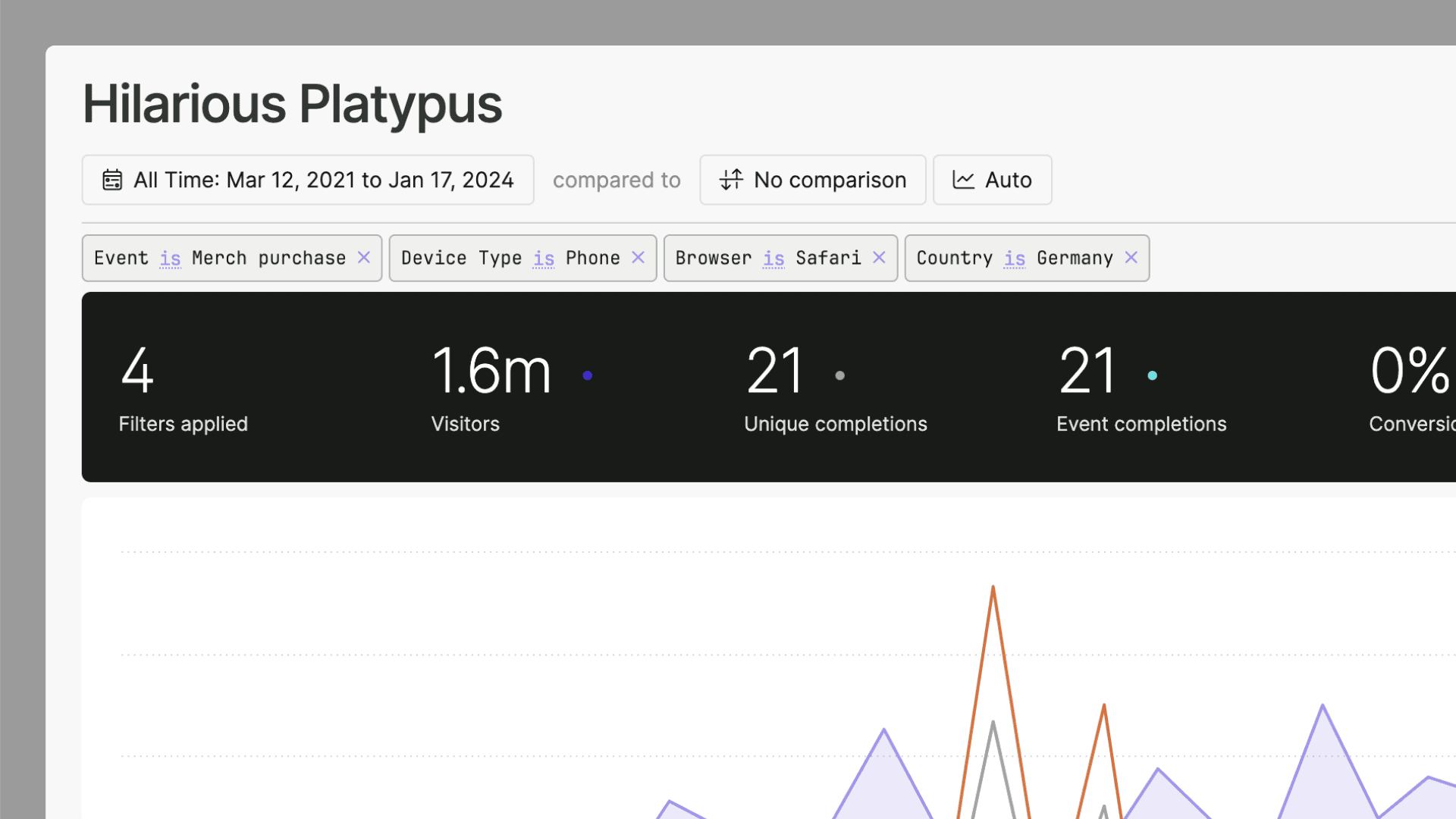
Advanced filters
For situations where you need to apply multiple filters at once, we’ve introduced Advanced Filters. Instead of adding filters one by one, you can build a complete set of filters before applying them to your dashboard. To access Advanced Filters, click the pencil icon in the top right corner of your dashboard. This opens the Advanced Filters modal where you can:- Add multiple filters across different dimensions (Page, Device Type, Referrer Source, etc.)
- See exactly what filters you’re building before applying them
- Easily remove or modify individual filters within the modal
- Apply all filters at once when you’re ready
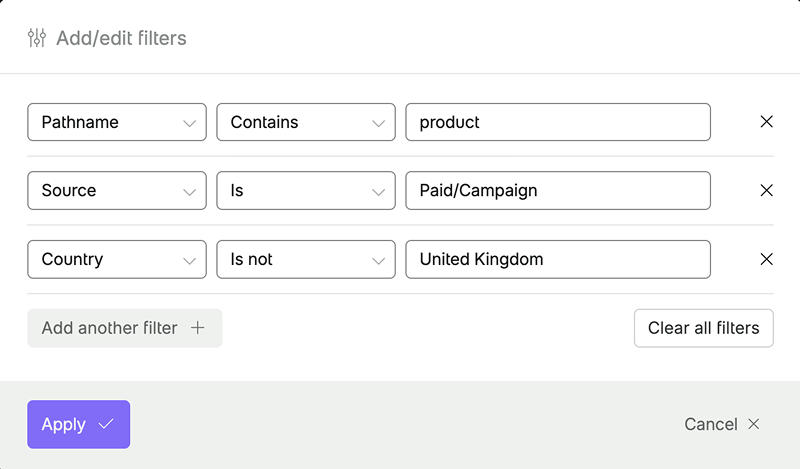
Filter operators
Filters currently have four operators. The first two can be applied when clicking a row of data. The second two can be applied by using the search function.isshows you exact matches - click any row to add this filter.is notshows you everything but exact matches - click onisin any filter to change it tois not.is likeshows you everything that contains the term - click the magnifying glass to add a term.is not likeshows you everything except items containing the term - clickis likeon a filter to change it tois not like.matchingshows you everything that matches the Regular Expression (regex) you enter.not matchingshows you everything that does not match the Regular Expression (regex) you enter.
Dashboard searching
You can essentially “search” your dashboard by clicking the magnifying glass in boxes. When you enter a term and hit enter, it will create a filter for that term. The filter will includeis like which means it’ll show you all entries that contain the term. For example, if you enter the term blog in the content box, it’ll create a filter Path is like blog, which will show you all content that contains blog, including things like all children pages of /blog/ and all pages that include the term blog, like blog-post-1. It’ll also show you /en-gb/blog, /fr/blog, etc.
If you click is like on a filter, it’ll change to the opposite: is not like, meaning it will filter out every bit of content that contains blog and show you the rest.
You can use the search in the content, referrers and UTM boxes to add filters.
Wildcards in filters
You can use% or * to add wildcards to your searches. So if you search for bl%g in the content box it’ll show you entries for /blog but also /blag and /blig (if you had those). You can add wildcards at the front or back of a search too, like /lang/%/blog or /blog/%/video.
RegEx filters
With regex matching, you can create sophisticated filters that match complex patterns in your data. This is particularly useful for filtering pages, referrers, or other dimensions where you need more control than simple “contains” or “equals” matching. Here are some practical examples of regex patterns:Match specific pages:
Match only /about, /contact, and /pricing pages.Match pathnames and anything after:
Matches /about, /contact, /pricing and any paths that start with these (like /about-us, /contact-us, /pricing/plans).Match blog post patterns:
Matches blog URLs like /blog/2025/07/my-post-title.Match subdirectories:
Matches product category pages like /products/electronics/ but not deeper nested pages.Exclude certain pages (using the “not matching” operator):
Matches all paths except those starting with /admin or /login.A few important points about filters
- If you want to open a link to your site or a referrer from your dashboard, click it while holding down Command (on a Mac) or Windows (on a PC).
- Data filtered before March 13, 2021, may not behave as expected as we launched filters on March 13, 2021.
- You can add up to 10 filters.
- Entries are currently hidden when you filter by an event. We’re working to add entries (and much more) into event filtering in the future.
Direct/unknown
If you filter by the referrerDirect/unknown, and you included data pre-March 18, 2021, that data won’t match the totals (since we don’t have that data pre March 2021). So the data won’t be accurate in a filter that includes dates prior to then. Previously (pre March 2021) we didn’t store anything if there wasn’t a referrer set, then after March we started to track that data as null (and show it as Direct/unknown).
Also, if you see UTMs when filtering by Direct/unknown, it means those links could have come from an email or newsletter or just from a referrer that hid the referrer from us.